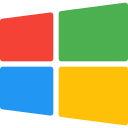Help & docs
How to use and troubleshoot SuperReminder.
If you have been facing issues with receiving notifications from SuperReminder while using Chrome on Mac, this walk you through a step-by-step process to identify and resolve common issues related to Chrome notifications on your Mac. So, let's dive in and get those reminders working again!
Fixing SuperReminder and Chrome Notifications on Mac
Open System Settings
Go to Apple menu  > System Settings, then click
> System Settings, then click  Notifications in the sidebar.
Notifications in the sidebar.
 > System Settings, then click
> System Settings, then click  Notifications in the sidebar.
Notifications in the sidebar.Allow shared display notifications and locate Chrome
- Toggle On the Allow notifications when mirroring or sharing the display

- Click Google Chrome in the list below ( might need to scroll ) and perform actions from the step below
- Click Google Chrome Helper (Alerts) if it is visible and perform actions from the step
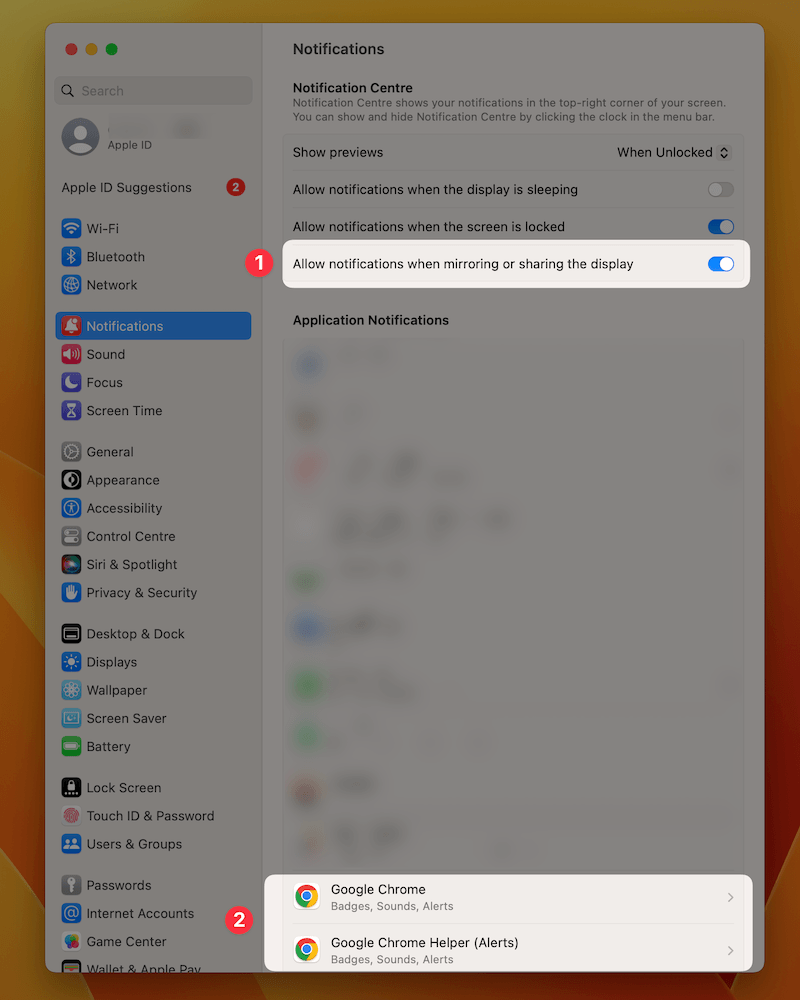
Make sure notifications are On
- Toggle On the Allow notifications

- Select Alerts as an appear.
- Optionally select Show notifications on lock screen and Show in Notification center .
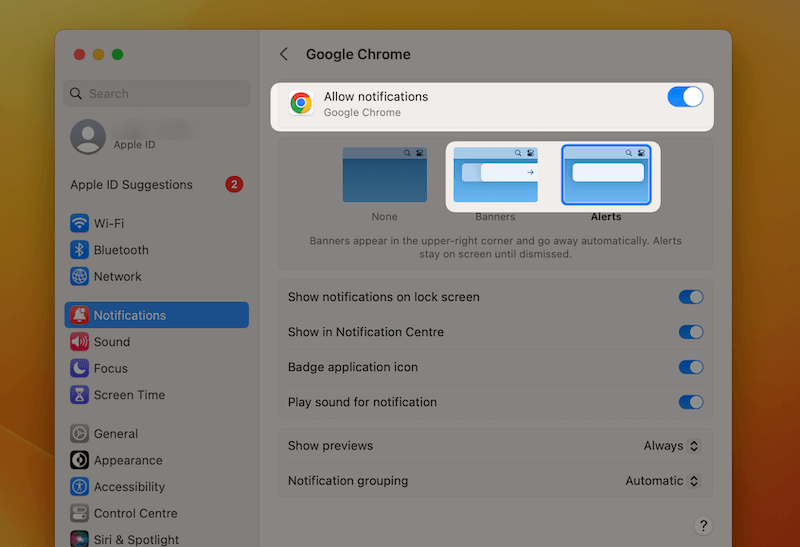
Allow Chrome Notifications in the Focus Mode
Okay, this is the last step, I promise. Bear with me!
Go to Apple menu  > System Settings, then click
> System Settings, then click  Focus in the sidebar.
Focus in the sidebar.
Click Do not disturb
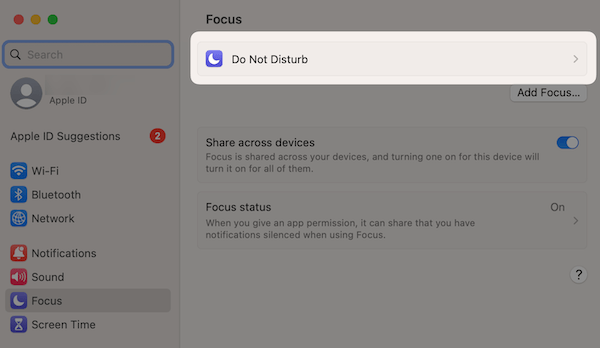
Click Allowed Apps and add Google Chrome and Google Chrome Helper to the list
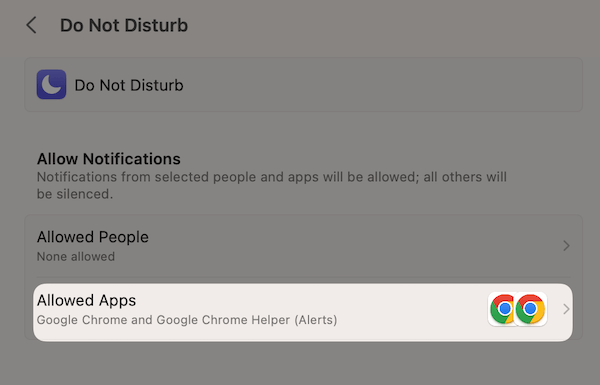
Still having troubles?
Reach out to hello@superreminder.app and I will help you in troubleshooting this issue!
Fixing SuperReminder and Chrome Notifications on Windows
Open System Settings
Go to Windows menu  > Settings, then click
> Settings, then click  Notifications & actions in the sidebar.
Notifications & actions in the sidebar.
 > Settings, then click
> Settings, then click  Notifications & actions in the sidebar.
Notifications & actions in the sidebar.Allow shared display notifications and locate Chrome
Toggle on the Get Notifications from apps and other senders 
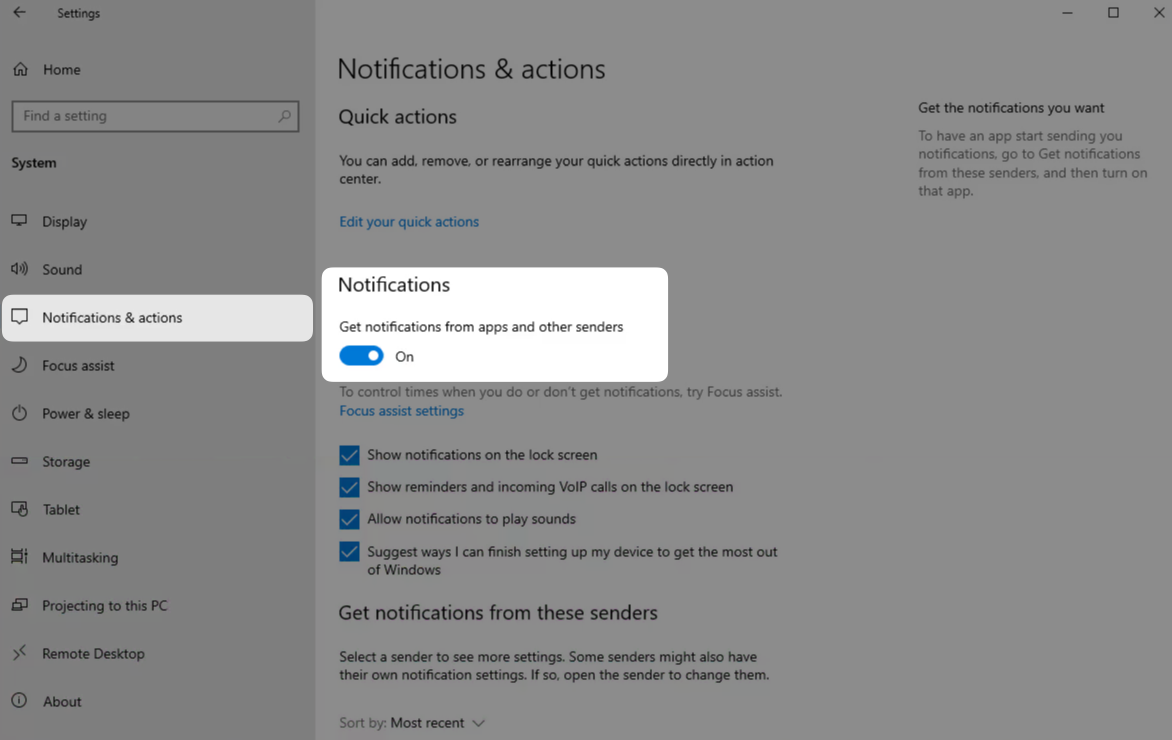
Scroll down and to toggle on the Google Chrome 
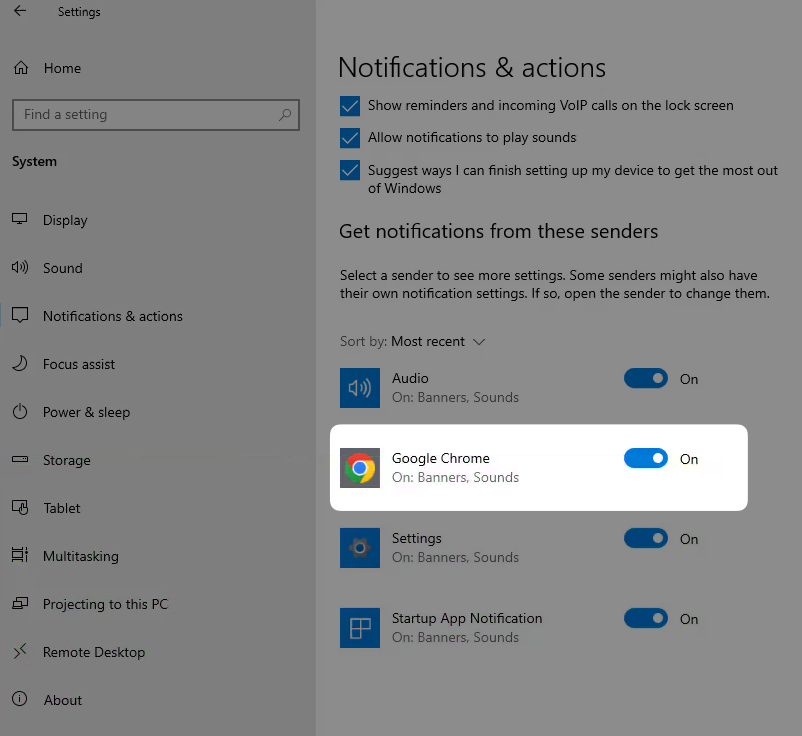
Allow Chrome Notifications in the Focus Mode
Go to Windows menu  > Settings, then click
> Settings, then click  Focus assist in the sidebar.
Focus assist in the sidebar.
- If you have Off selected, you can skip this step
- Otherwise select Priority only and click Customize your priority list
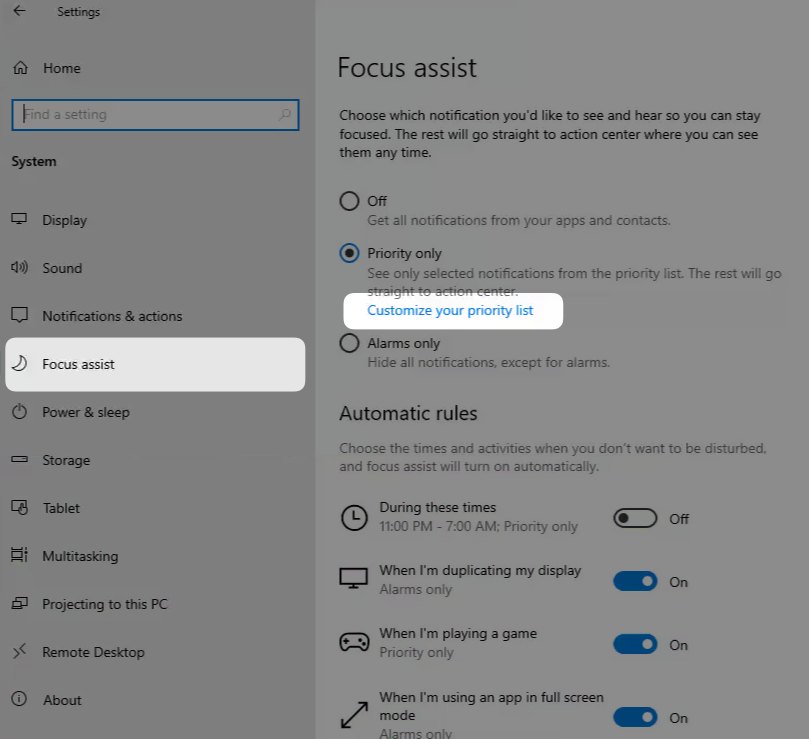
- Scroll down to Apps and click Add An App
- Find and add Google Chrome in the list
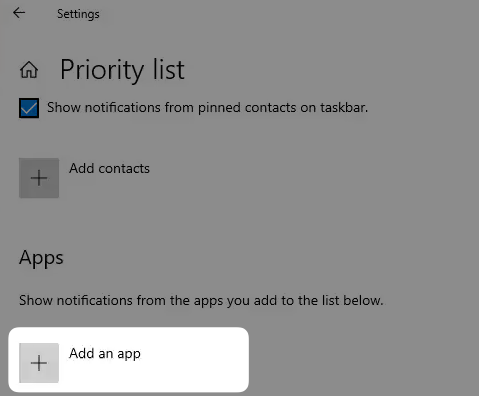
Still having troubles?
Reach out to hello@superreminder.app and I will help you in troubleshooting this issue!